Learn how to set up and use FileZilla software to FTP your files in just five easy steps.
For any person or company managing large image files, using a file transfer service to access and share those files in the cloud is an absolute necessity. In this tutorial, we’ll show you how to use one of the more popular free and easy-to-use File Transfer Protocol (FTP) services, FileZilla.
Downloading and installing the program
Go to the open-source platform website filezilla-project.org. Choose ‘’Download FileZilla Client’’.
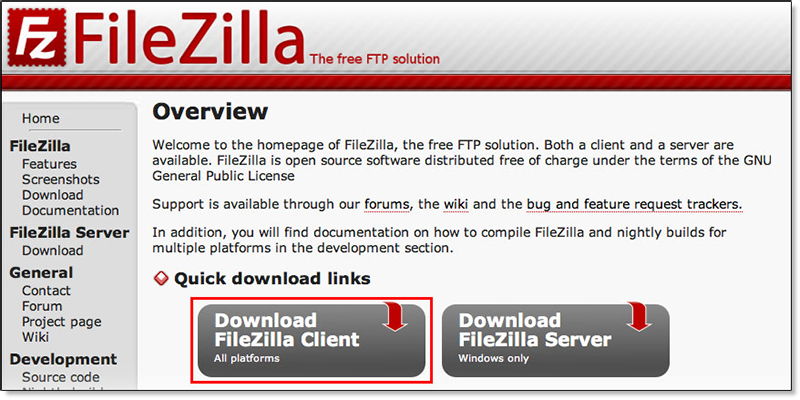
Choose the download file for your desired operating system. It’s available for Mac OS X, Windows PC, and Linux.
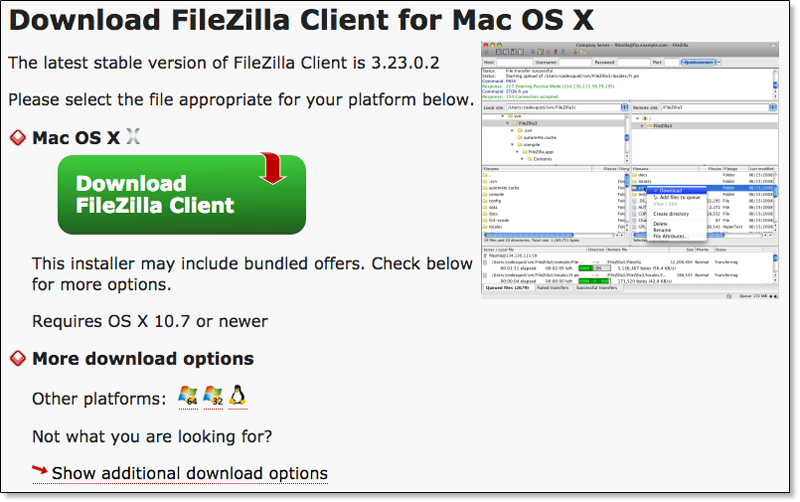
Once you’ve downloaded the software, follow the prompts and install it was would any other type of software program.
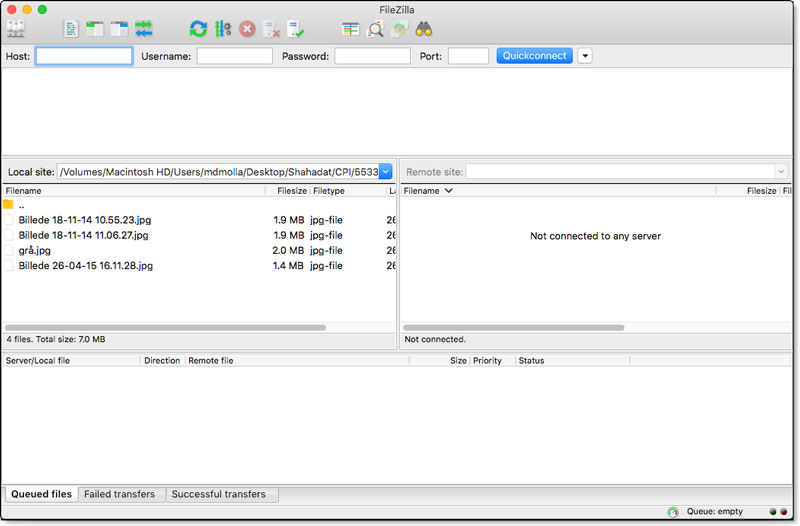
Next, set up your your FTP account credentials by logging into your account and enabling your FTP account from the “account setting section”. Click on the “Enable FTP account.”
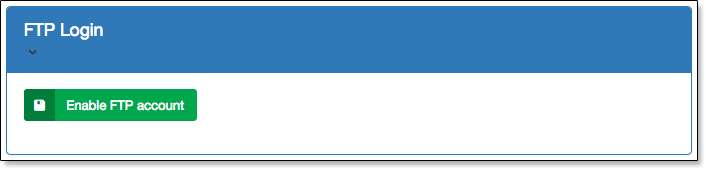
Have your FTP username and password ready for this process. Make sure to create a password that cannot be easily replicated.
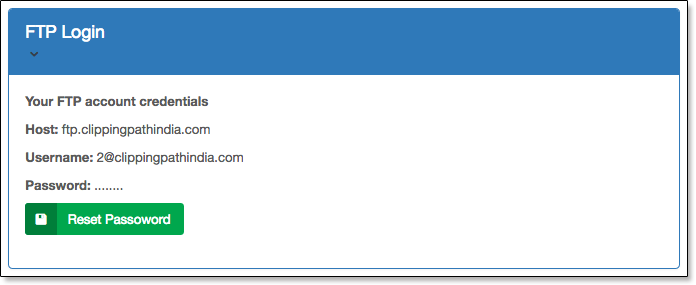
Note: You can change your password any time by clicking on “Reset Password”.
How to connect to a server
If you look right below the toolbar, you will see the information fields for entering your Host, username, password, and Port to connect to the FTP server. For the purpose of this tutorial, we’re using the example of connecting to the Clipping Path FTP server, which would allow you to share your images with us to outsource your image post-production photo editing and optimization requirements.

You don’t need to worry about entering the Port address. This should be left blank because it is standard across all servers. FileZilla will automatically enter Port details when left blank.
Start the connection process by clicking the Quickconnect button. The status of this connection will be displayed on the top pane of your computer.

If the connection is successful, the file system of the server will be listed on the right pane.
How to use your Site Manager
Quickconnect settings will disappear the moment you restart FileZilla. To save time in accessing the server, save your login details in Site Manager. Click on the File menu on the top left side of the program and choose ‘’Copy Current to Site Manager’’.
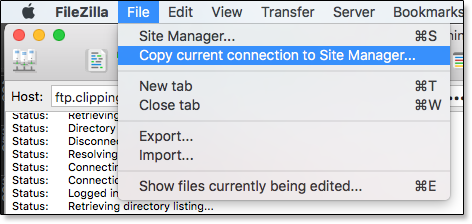
When you finish this process, it will automatically open the user interface of the Site Manager together with the server details which you initially entered. Name the login, example: “CPI FTP”.
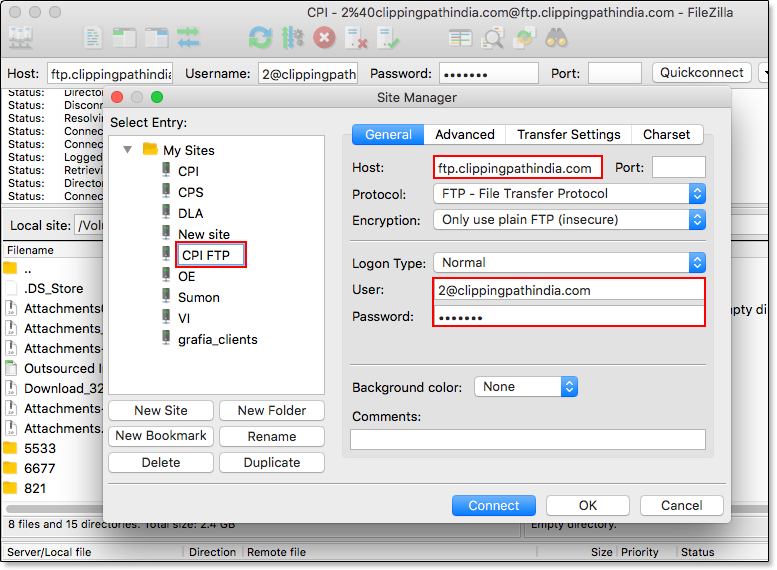
Alternatively, you can click the “New Site” button and fill in your host name, user and password and save under the name “CPI FTP”. The login type should remain as ‘’Normal’’.
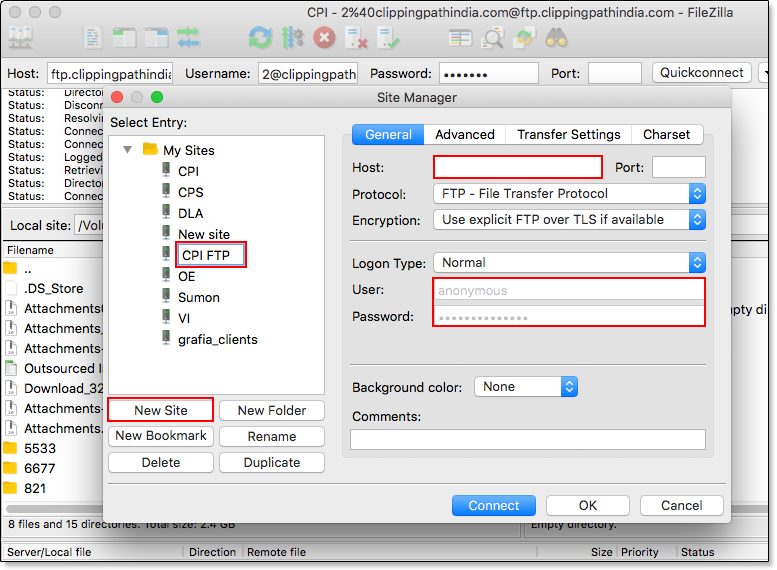
Now, each time you want to connect to this FTP server, you select Site Manager and choose the desired login name, like “CPI FTP”.
Download or upload your images with Clipping Path India
The Local site section of FileZilla lets you access the photo files on your computer’s hard drive. Navigate to the left pane to locate the files you want to upload to the server.
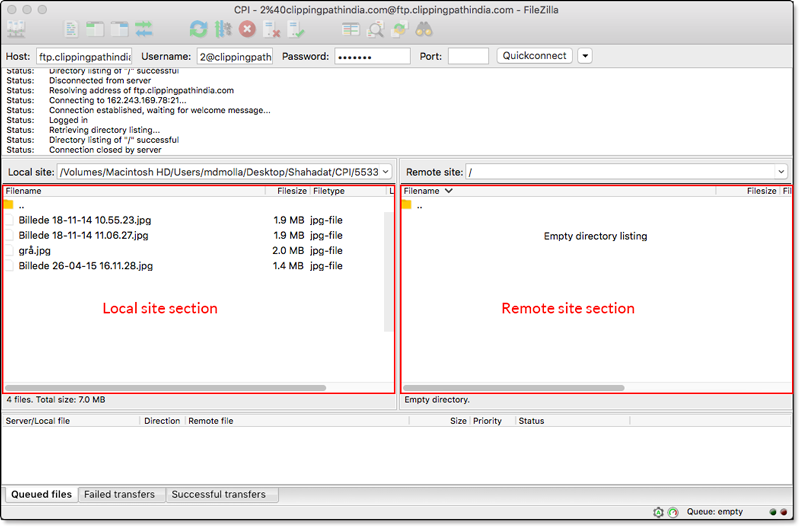
To create a directory to upload your files, go to Remote site section. Right-click on Create Directory and name your new directory.
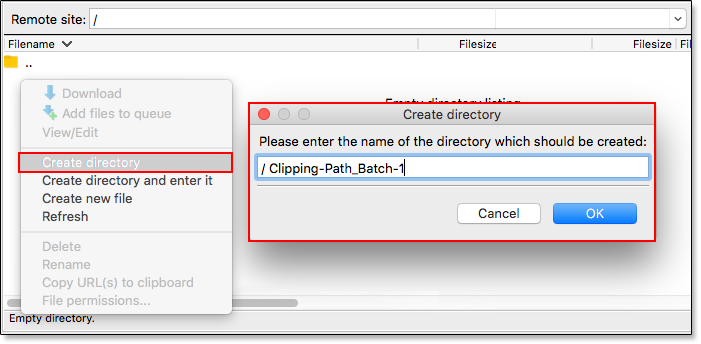
Once the directory is created, double click on it to upload photos into this directory. If you need to go back, double click on the directory icon that ends with two dots located on the top left side.
Select the desired files to upload from the left panel and drag them to the right panel directory to upload. Or right click on the files and choose “Upload”.
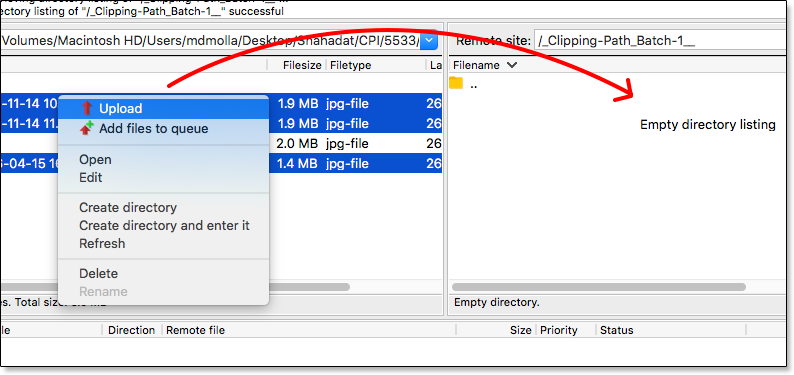
You can view the progress of the upload in the bottom panel.
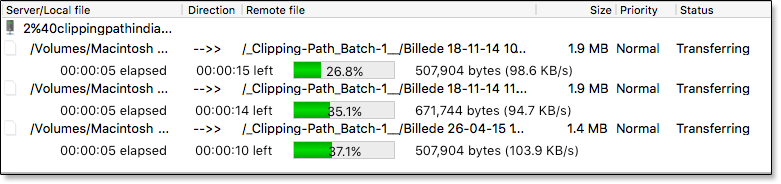
When the copying is finished, the files will automatically appear in the CPI FTP server.
Downloading images after they have been edited
To download files from an FTP server, in this case, CPI FTP, just follow the process in reverse. Login to the server, locate the files you want to download, drag them from the right panel to the left panel. Or select the files in the right panel, right click, and choose “Download”.
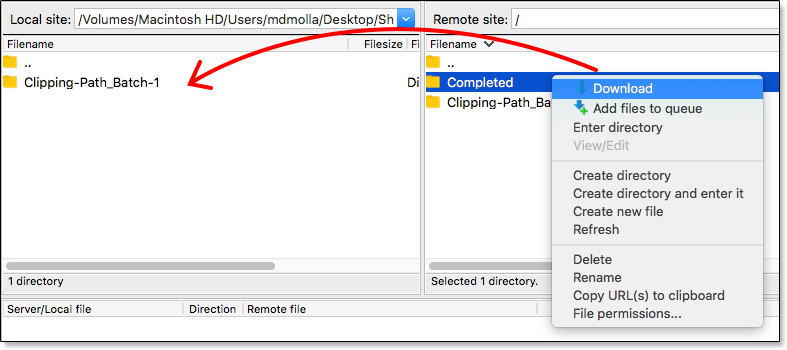
Again, you can view the download status on the bottom panel.
There you have it! You now know how to upload and download files with FileZilla via FTP.
Interesting in learning more? Check out 5 Ways to Optimize Your Product Photos for Ecommmerce Success.
clipping path service
clipping path service
clipping path service
photoshop face swap
face swap photoshop
how to swap heads in photoshop
how to create a drop shadow in photoshop
reduce image size without losing quality photoshop
best camera for product photography
amazon image requirements
swap face in photoshop
convert to vector
amazon picture requirements
hair background
digital photos backgrounds
shoe photography
photoshop remove all white
face swap photo editor
change heads in photoshop
clipping path in photoshop
photoshop clipping paths
swapping faces in photoshop
reduce file size photoshop
how to swap faces in photoshop
reduce image file size photoshop
how to change file size in photoshop
how to replace sky in photoshop
magic wand tool in photoshop
reduce image size photoshop
sky replacement photoshop
blue background photoshop
product photography background
photoshop sky replacement
photoshop clipping paths
photoshop practice photos
product dimensions on amazon
amazon image size requirements
best size for amazon images
amazon image guidelines
portrait photography white background
photoshop clothing
off white backgrounds
blue photoshop background
ebay photo dimensions
amazon photo requirements
photoshoot style
what is photo editing
500x500 background
pen tool icon
auto face swap
etsy photos size
masking magic
how to face swap
ecommerce photo
product background
mannequin images
path images
image masking
ebay image size
etsy photo size
ebay picture size
photoshop reduce file size
ecommerce photography
etsy listing photo size
amazon product image requirements
amazon image requirements
photoshop practice pictures
reduce file size in photoshop
best camera for product photography
product dimensions amazon format
photoshop reduce image size
amazon product image size
hair transparent background
photoshop practice images
best image size for ebay
sky background images for photoshop
off-white background
beauty product photography
how to reduce image file size in photoshop
magic wand tool photoshop cs6
how to use photoshop cs6
how to change background color in photoshop cs6
how to remove white background in photoshop cs6
how to change background in photoshop cs6
how to reduce image size in photoshop without losing quality
how to get rid of whitespace in photoshop
how to take pictures for amazon
how to change the sky in photoshop
photoshop cs6 change background color
how to replace a sky in photoshop
how to photoshop faces onto things
how to photoshop a face onto another body
remove background color photoshop
how to blend faces in photoshop
how to do a face swap in photoshop
how to put a picture on a background in photoshop
clipping path service
clipping path service
photoshop face swap
face swap photoshop
how to swap heads in photoshop
how to create a drop shadow in photoshop
reduce image size without losing quality photoshop
best camera for product photography
amazon image requirements
swap face in photoshop
convert to vector
amazon picture requirements
hair background
digital photos backgrounds
shoe photography
photoshop remove all white
face swap photo editor
change heads in photoshop
clipping path in photoshop
photoshop clipping paths
swapping faces in photoshop
reduce file size photoshop
how to swap faces in photoshop
reduce image file size photoshop
how to change file size in photoshop
how to replace sky in photoshop
magic wand tool in photoshop
reduce image size photoshop
sky replacement photoshop
blue background photoshop
product photography background
photoshop sky replacement
photoshop clipping paths
photoshop practice photos
product dimensions on amazon
amazon image size requirements
best size for amazon images
amazon image guidelines
portrait photography white background
photoshop clothing
off white backgrounds
blue photoshop background
ebay photo dimensions
amazon photo requirements
photoshoot style
what is photo editing
500x500 background
pen tool icon
auto face swap
etsy photos size
masking magic
how to face swap
ecommerce photo
product background
mannequin images
path images
image masking
ebay image size
etsy photo size
ebay picture size
photoshop reduce file size
ecommerce photography
etsy listing photo size
amazon product image requirements
amazon image requirements
photoshop practice pictures
reduce file size in photoshop
best camera for product photography
product dimensions amazon format
photoshop reduce image size
amazon product image size
hair transparent background
photoshop practice images
best image size for ebay
sky background images for photoshop
off-white background
beauty product photography
how to reduce image file size in photoshop
magic wand tool photoshop cs6
how to use photoshop cs6
how to change background color in photoshop cs6
how to remove white background in photoshop cs6
how to change background in photoshop cs6
how to reduce image size in photoshop without losing quality
how to get rid of whitespace in photoshop
how to take pictures for amazon
how to change the sky in photoshop
photoshop cs6 change background color
how to replace a sky in photoshop
how to photoshop faces onto things
how to photoshop a face onto another body
remove background color photoshop
how to blend faces in photoshop
how to do a face swap in photoshop
how to put a picture on a background in photoshop
I would like to read more insight from you! Also, I am going to share this blog immediately. Awesome! Amazing article, It's really useful. Thank You.
ReplyDeleteclipping path service
Thanks for sharing the crack but you need to update this version because here new version Available below;
ReplyDeletehttps://licensedinfo.com/filezilla-crack/
This is such a great resource that you are providing and you give it away for free. I love seeing blog that understand the value of providing a quality resource for free. File transfer
ReplyDeleteThis is my first time i visit here. I found so many interesting stuff in your blog especially its discussion. From the tons of comments on your articles, I guess I am not the only one having all the enjoyment here keep up the good work how to send large files
ReplyDelete