Our beginner’s guide introduces new users to the Photoshop CS6 Move and the Marquee tools, getting them on their way to mastering more advanced tools.
If you’re just starting to learn Adobe Photoshop, understanding the many capabilities of each tool will speed up and streamline your creative projects. Versions CS6 offers a lot of new and improved tools, streamlining the Photoshop experience while delivering a wide array of options to choose from.
In part one of this beginner’s guide tutorial, we’ll dive into the functionality of each of the following tools:
- Toolbar
- The Move Tool
- The Rectangular Marquee Tool
- The Elliptical Marquee Tool
- The Single Row Marquee Tool
- The Single Column Marquee Tool
Toolbar
Photoshop CS6’s toolbar is located on the left of the page (if you want to move it to a different location, simply change this in your settings). Toolbar is also available on the Window panel.
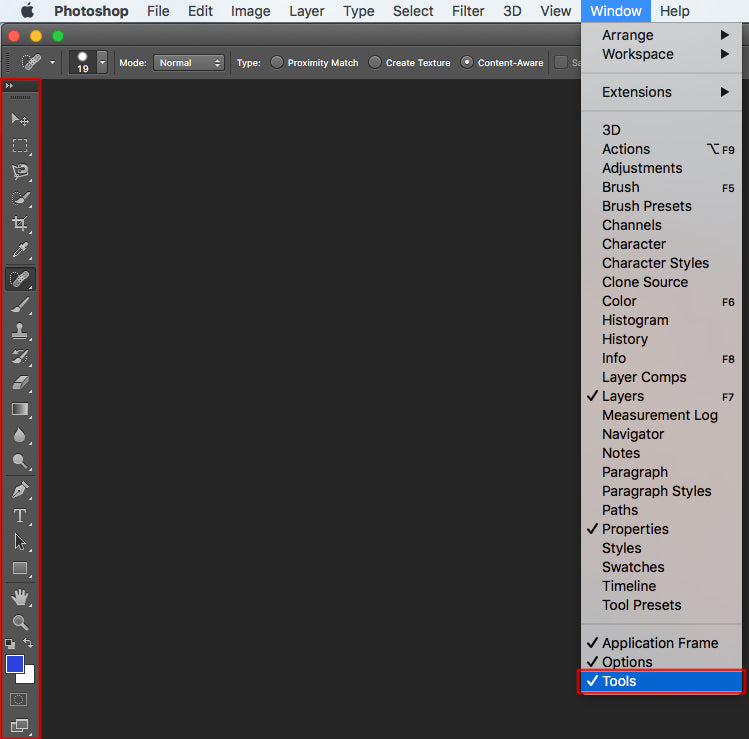
The tool bar can appear in either Extended or Compact Mode. View the examples below to see which one would work best for you.
Extended mode toolbar:

Compact mode toolbar:
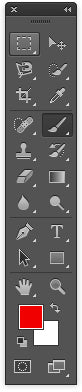
The Move Tool
This tool is located on the very top of the toolbar. See the example below.
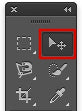
Tip: The move tool keyboard shortcut is the “V” key.
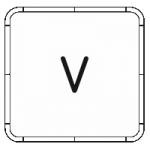
What does it do?
Example: you have an image of a bicycle in a different layer over a white background image layer. Clicking and dragging the bicycle will move it without affecting the white image beneath it.
Tip: You can also copy or cut the pixel selection and move it to a different window or in the same window.
The Rectangular Marquee Tool
Underneath the move tool on the toolbar, you’ll notice the square dotted-line icon. By clicking and holding the icon you’ll see a drop-down menu appear. Click on Rectangular Marquee tool to select it.
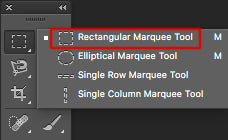
Tip: The keyboard shortcut is the “M” key.
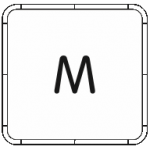
What does it do?
Example: if you want to cut a portion of what appears in their workstation, use the tool to highlight it and then select ‘Cut.’
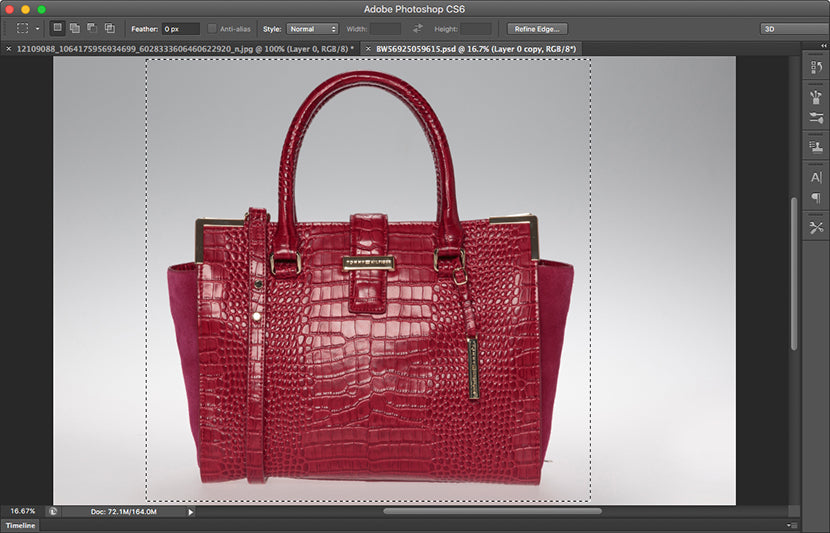
The Elliptical Marquee Tool
This tool is found under the same drop menu as the Rectangular Marquee tool.
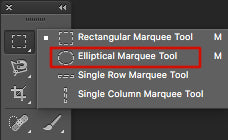
Tip: The keyboard shortcut is also the “M” key. Whichever elliptical tool was last selected through the drop menu is what will be selected upon hitting this key.
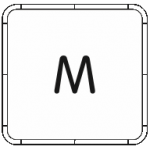
What does it do?
Example: Using the same example as that of the rectangular tool, click and drag your mouse to highlight an area and select “Cut”. This time the area will be a circle as opposed to a rectangle.
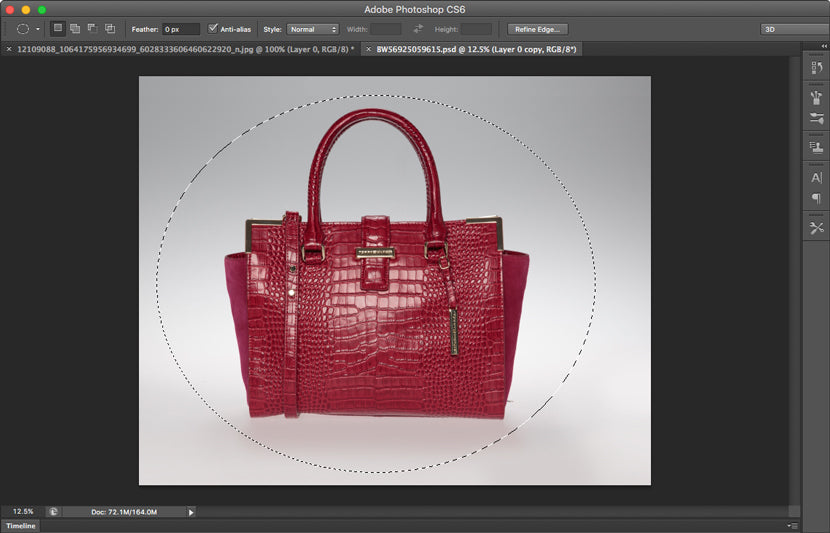
The Single Row Marquee Tool
This tool is located in the same drop-down menu, but it has no keyboard shortcut.
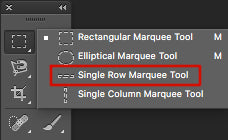
What does it do?
Example: The main functionality of the tool lives up to its name - single row. If you need to create a single-pixel-wide line in your image, click once on the screen (as opposed to a click and drag) and a broken line will appear across the x-axis starting from the click point.
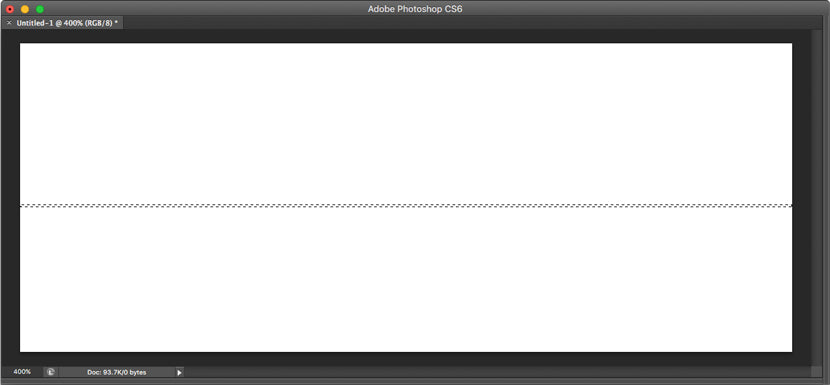
The Single Column Marquee Tool
The last tool from the drop-down menu and does not have a keyboard shortcut.
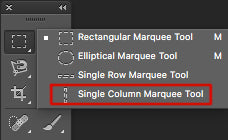
What does it do?
Example: This tool is the vertical version of the Single Row tool, enabling you to create a vertical line down the screen from the pixel you selected. See the example in the image below.
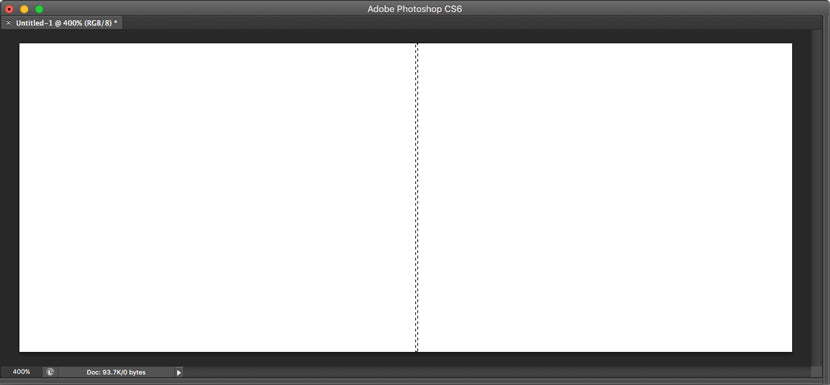
If you want to continue learning, check out The Beginner’s Guide to Photoshop CS6 Tools Part 2, which covers the Lasso tool, Polygonal Lasso tool, Magnetic Lasso tool, Quick Selection tool, and Magic Wand tool. Or another beginner-level lesson, Photoshop Tutorial: How to Use the Photoshop Pen Tool.
clipping path service
clipping path service
clipping path service
photoshop face swap
face swap photoshop
how to swap heads in photoshop
how to create a drop shadow in photoshop
reduce image size without losing quality photoshop
best camera for product photography
amazon image requirements
swap face in photoshop
convert to vector
amazon picture requirements
hair background
digital photos backgrounds
shoe photography
photoshop remove all white
face swap photo editor
change heads in photoshop
clipping path in photoshop
photoshop clipping paths
swapping faces in photoshop
reduce file size photoshop
how to swap faces in photoshop
reduce image file size photoshop
how to change file size in photoshop
how to replace sky in photoshop
magic wand tool in photoshop
reduce image size photoshop
sky replacement photoshop
blue background photoshop
product photography background
photoshop sky replacement
photoshop clipping paths
photoshop practice photos
product dimensions on amazon
amazon image size requirements
best size for amazon images
amazon image guidelines
portrait photography white background
photoshop clothing
off white backgrounds
blue photoshop background
ebay photo dimensions
amazon photo requirements
photoshoot style
what is photo editing
500x500 background
pen tool icon
auto face swap
etsy photos size
masking magic
how to face swap
ecommerce photo
product background
mannequin images
path images
image masking
ebay image size
etsy photo size
ebay picture size
photoshop reduce file size
ecommerce photography
etsy listing photo size
amazon product image requirements
amazon image requirements
photoshop practice pictures
reduce file size in photoshop
best camera for product photography
product dimensions amazon format
photoshop reduce image size
amazon product image size
hair transparent background
photoshop practice images
best image size for ebay
sky background images for photoshop
off-white background
beauty product photography
how to reduce image file size in photoshop
magic wand tool photoshop cs6
how to use photoshop cs6
how to change background color in photoshop cs6
how to remove white background in photoshop cs6
how to change background in photoshop cs6
how to reduce image size in photoshop without losing quality
how to get rid of whitespace in photoshop
how to take pictures for amazon
how to change the sky in photoshop
photoshop cs6 change background color
how to replace a sky in photoshop
how to photoshop faces onto things
how to photoshop a face onto another body
remove background color photoshop
how to blend faces in photoshop
how to do a face swap in photoshop
how to put a picture on a background in photoshop
clipping path service
clipping path service
photoshop face swap
face swap photoshop
how to swap heads in photoshop
how to create a drop shadow in photoshop
reduce image size without losing quality photoshop
best camera for product photography
amazon image requirements
swap face in photoshop
convert to vector
amazon picture requirements
hair background
digital photos backgrounds
shoe photography
photoshop remove all white
face swap photo editor
change heads in photoshop
clipping path in photoshop
photoshop clipping paths
swapping faces in photoshop
reduce file size photoshop
how to swap faces in photoshop
reduce image file size photoshop
how to change file size in photoshop
how to replace sky in photoshop
magic wand tool in photoshop
reduce image size photoshop
sky replacement photoshop
blue background photoshop
product photography background
photoshop sky replacement
photoshop clipping paths
photoshop practice photos
product dimensions on amazon
amazon image size requirements
best size for amazon images
amazon image guidelines
portrait photography white background
photoshop clothing
off white backgrounds
blue photoshop background
ebay photo dimensions
amazon photo requirements
photoshoot style
what is photo editing
500x500 background
pen tool icon
auto face swap
etsy photos size
masking magic
how to face swap
ecommerce photo
product background
mannequin images
path images
image masking
ebay image size
etsy photo size
ebay picture size
photoshop reduce file size
ecommerce photography
etsy listing photo size
amazon product image requirements
amazon image requirements
photoshop practice pictures
reduce file size in photoshop
best camera for product photography
product dimensions amazon format
photoshop reduce image size
amazon product image size
hair transparent background
photoshop practice images
best image size for ebay
sky background images for photoshop
off-white background
beauty product photography
how to reduce image file size in photoshop
magic wand tool photoshop cs6
how to use photoshop cs6
how to change background color in photoshop cs6
how to remove white background in photoshop cs6
how to change background in photoshop cs6
how to reduce image size in photoshop without losing quality
how to get rid of whitespace in photoshop
how to take pictures for amazon
how to change the sky in photoshop
photoshop cs6 change background color
how to replace a sky in photoshop
how to photoshop faces onto things
how to photoshop a face onto another body
remove background color photoshop
how to blend faces in photoshop
how to do a face swap in photoshop
how to put a picture on a background in photoshop
Clipping Path |
ReplyDeleteThis is exceptional . Your post is really impressive. Thanks for sharing.
Clipping Path, shadow-service |
shadow service |
Image Masking Service |
Image Manipulation Service |
color-correction |
web-image-optimization |
background remove services |
retouching service |
This comment has been removed by the author.
ReplyDeleteIt was very helpful post on Photoshop cs6 tools.
ReplyDeleteImage Background Removal Services